Return to Knowledge Base
How to Print a Course Completion Certificate
If you have completed a course, you may print your course completion certificate by following the instructions below. Select the LMS you use below to view the instructions.
- Login to the LMS and select the REPORTS on the main menu.
- Select the e-Learning History report to display your course history data.
- If you have completed and passed a course, a link to the certificate will be displayed under the
COURSE STATUS column. (See image A) - Click on the CERTIFICATE link and it will display the certificate.
- You may print the certificate by clicking on the PRINT button at the top of the certificate
screen (See image B)

Image A
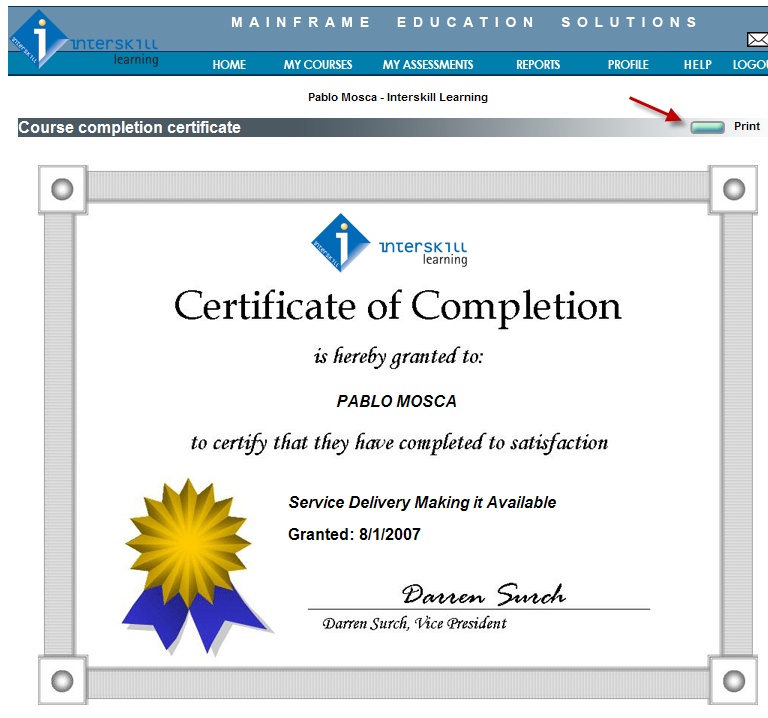
Image B
- Login to the LMS and select the REPORTS on the main menu.
- Select the My Certificates report to display your available certificates.
- If you have completed and passed a course, a link to the certificate will be displayed under the
Certificates column. If you have not passed any courses, this report will be blank.(See image A) - Click on the PRINT CERTIFICATE link and it will display the certificate.
- You may print the certificate by using your browser's print options.(See image B)
- At this point you may also SHARE your accomplishment using the social media icon at the top
of the screen.(See image B)

Image A
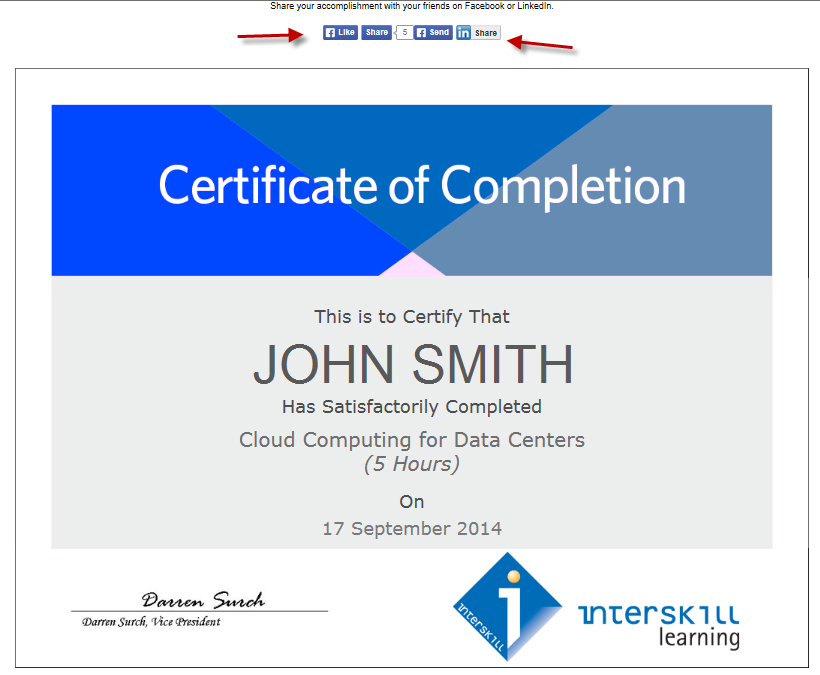
Image B
